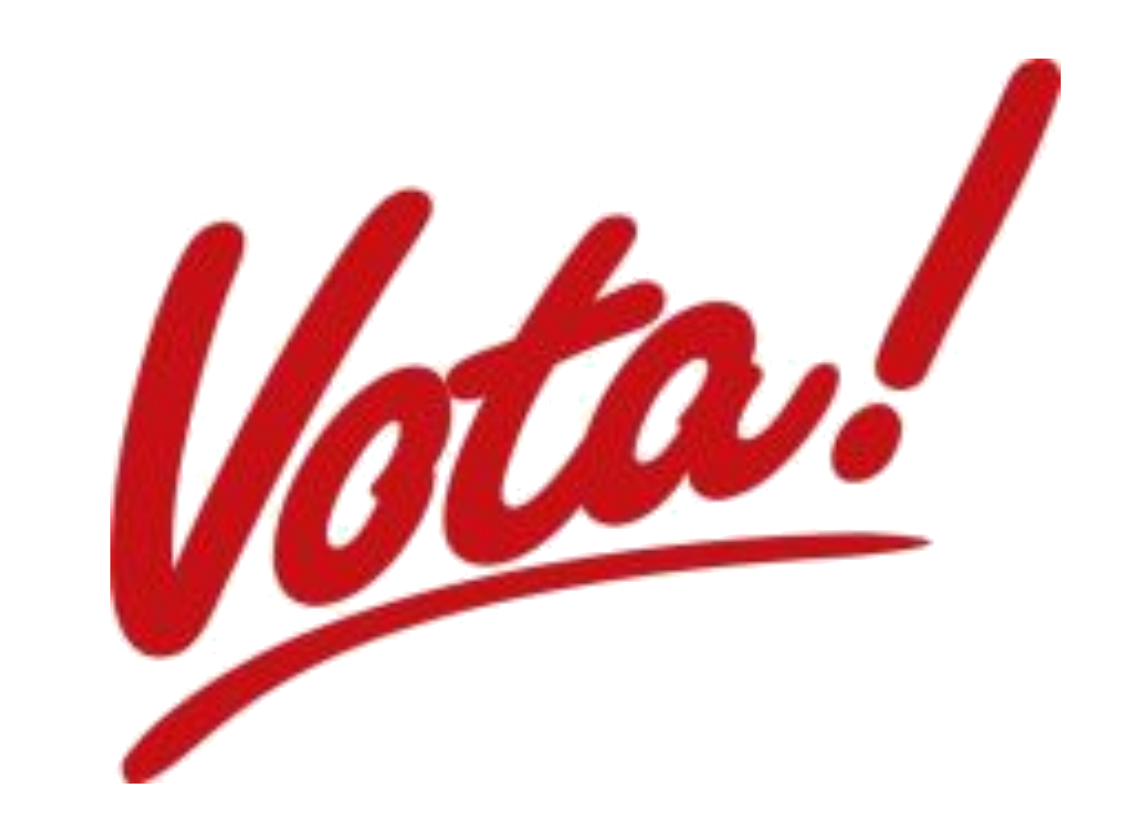
The original site vota.vige.it
View the Projects on GitHub vige-vota
View the Projects on Docker Hub vige-vota
Download the Installer
Make the elections ONLINE
VOTA (VOTing Application) is a web application compatible with mobile devices to vote online. Configure parties and candidates from the console and add the rules according to the electoral law of the country. All voting information is stored in a database
It works with:
- JDK 20
- Gradle 8.1
- React JS 18.2.0
- Spring Boot 2.7.11
- Docker 20.10.17
- Keycloak 21.1.1
- Cities generator 1.2.2
Start the application
Download the Installer from https://github.com/vige-vota/site/zipball/master
Install Docker from https://www.docker.com/get-started
Configure in your /etc/hosts file the dns names:
$IP_ADDRESS cities-generator-service.vige.it
$IP_ADDRESS vota-auth.vige.it
$IP_ADDRESS vota-votingpapers.vige.it
$IP_ADDRESS vota-voting.vige.it
$IP_ADDRESS vota-history.vige.it
where in $IP_ADDRESS you must choose the ip addresses where are located the servers
unzip the downloaded zip file, go in the unzipped folder, choose the dev or prod folder according your preferred mode and run:
COUNTRY=${COUNTRY} docker-compose up
Where COUNTRY is the country where the voting would be start. Actually are available en or it. You are ready now to connect to: https://vota-frontend.vige.it and: https://vota-report.vige.it
If you use Chrome in a dev mode, by default you have a CORS protection for the internal lan servers. So you need to disable the internal network protection clicking on chrome://flags/#block-insecure-private-network-requests and disabling the first voice
Build and start the single projects
Start votingpapers
the rest services to vote
To build the application run the command inside the votingpapers folder
./gradlew build
Start the Java application with the following commands:
java -jar build/libs/votingpapers-1.1.2.jar --server.port=8180 --spring.profiles.active=dev
and open http://vota-votingpapers.vige.it:8180/swagger-ui/index.html in your browser to connect to the vote application.
If you need to start it on a environment production:
java -Djavax.net.ssl.trustStore=./docker/prod/volume/cert/application.keystore -Djavax.net.ssl.trustStorePassword=password -jar build/libs/votingpapers-1.1.2.jar --server.ssl.key-store=./docker/prod/volume/cert/application.keystore --server.ssl.key-store-password=password --server.ssl.trust-store=./docker/prod/volume/cert/application.keystore --server.ssl.trust-store-password=password --server.port=8543 --spring.profiles.active=prod
Docker
If you need a complete environment you can download docker and import the application through the command:
docker pull vige/vota-votingpapers
To run the image use the command:
docker run -d --name vota-votingpapers -p8543:8543 vige/vota-votingpapers
Then open https://vota-votingpapers.vige.it:8543/swagger-ui/index.html to connect to the vote application
Start voting
To build the application run the command inside the voting folder
./gradlew build -x test
Start the Java application with the following commands:
java -jar build/libs/voting-1.1.2.jar --server.port=8080 --spring.profiles.active=dev
and open http://vota-voting.vige.it:8080/swagger-ui/index.html in your browser to connect to the vote application.
If you need to start it on a environment production:
java -Djavax.net.ssl.trustStore=./docker/prod/volume/cert/application.keystore -Djavax.net.ssl.trustStorePassword=password -jar build/libs/voting-1.1.2.jar --server.ssl.key-store=./docker/prod/volume/cert/application.keystore --server.ssl.key-store-password=password --server.ssl.trust-store=./docker/prod/volume/cert/application.keystore --server.ssl.trust-store-password=password --server.port=8443 --spring.profiles.active=prod
Docker
If you need a complete environment you can download docker and import the application through the command:
docker pull vige/vota-voting
To run the image use the command:
docker run -d --name vota-voting -p8443:8443 vige/vota-voting
Then open https://vota-voting.vige.it:8443/swagger-ui/index.html to connect to the vote application
Start history
the rest services to vote
To build the application run the command inside the history folder
./gradlew build
Start the Java application with the following commands:
docker run -p27017:27017 arm64v8/mongo:6.0
to start a MongoDB instance. Then:
java -jar build/libs/history-1.1.2.jar --server.port=8280 --spring.profiles.active=dev
and open http://vota-history.vige.it:8280/swagger-ui/index.html in your browser to connect to the vote application.
If you need to start it on a environment production:
java -Djavax.net.ssl.trustStore=./docker/prod/volume/cert/application.keystore -Djavax.net.ssl.trustStorePassword=password -jar build/libs/history-1.1.2.jar --server.ssl.key-store=./docker/prod/volume/cert/application.keystore --server.ssl.key-store-password=password --server.ssl.trust-store=./docker/prod/volume/cert/application.keystore --server.ssl.trust-store-password=password --server.port=8643 --spring.profiles.active=prod
Docker
If you need a complete environment you can download docker and import the application through the command:
docker pull vige/vota-history
To run the image use the command:
docker run -d --name vota-history -p8643:8643 vige/vota-history
Then open https://vota-history.vige.it:8643/swagger-ui/index.html to connect to the vote application
Start frontend
Go in the frontend folder and run npm through the following commands:
npm install
npm start
And connect to http://vota-frontend.vige.it:3000
You would update the online application in https://vota-frontend.vige.it url. Simply digit in your frontend folder the command:
npm run deploy
If you need a production environment go in the frontend folder and run npm through the following commands:
npm install
npm ci --only=production
npm run build
Then create a SSL certificate for the https. Here a sample:
sudo openssl req -x509 -nodes -days 365 -newkey rsa:2048 -keyout server.key -out server.crt -subj "/C=GB/ST=London/L=London/O=Global Security/OU=IT Department/CN=vota-frontend.vige.it"
and copy it in the home directory under the .https-serve folder.
Now to start the application install the https server:
sudo npm install -g https-serve
Then go in the build folder and start with the command:
https-serve -s build
Now you can connect in the application going to: open https://vota-frontend.vige.it
Online application
You can see the updated online application simply connecting to: Then open https://vota-frontend.vige.it
Start report
Go in the report folder and run npm through the following commands:
npm install
npm start
And connect to http://vota-report.vige.it:3000
You would update the online application in http://vota-report.vige.it url. Simply digit in your report folder the command:
npm run deploy
If you need a production environment go in the frontend folder and run npm through the following commands: Go in the report folder and run npm through the following commands:
npm install
npm ci --only=production
npm run build
Then create a SSL certificate for the https. Here a sample:
sudo openssl req -x509 -nodes -days 365 -newkey rsa:2048 -keyout server.key -out server.crt -subj "/C=GB/ST=London/L=London/O=Global Security/OU=IT Department/CN=vota-report.vige.it"
and copy it in the home directory under the .http-serve folder.
Now to start the application install the https server:
sudo npm install -g https-serve
Then go in the build folder and start with the command:
https-serve -s build
Now you can connect in the application going to: open https://vota-report.vige.it
Online application
You can see the updated online application simply connecting to: Then open http://vota-report.vige.it
else you can choose the date of the elections so: http://vota-report.vige.it?date=${yyyy-MM-dd}. For example: 29 December 2019 - http://vota-report.vige.it?date=2019-12-29
Start auth
In development mode:
mvn install -Pdevelopment -Dcitiesgenerator.url=http://cities-generator-service.vige.it:8380 -Dvotingpapers.url=http://vota-votingpapers.vige.it:8180 -Dvoting.url=http://vota-voting.vige.it:8080 -Dhistory.url=http://vota-history.vige.it:8280 -Dfrontend.url=http://vota-frontend.vige.it:3000
Where citiesgenerator.url, votingpapers.url, voting.url, history.url, frontend.url and report.url are the host names of the app servers to connect.
In production mode:
mvn install -Pproduction -Dcitiesgenerator.url=https://cities-generator-service.vige.it:8743 -Dvotingpapers.url=https://vota-votingpapers.vige.it:8543 -Dvoting.url=https://vota-voting.vige.it:8443 -Dhistory.url=https://vota-history.vige.it:8643 -Dfrontend.url=https://vota-frontend.vige.it
Docker develop image
To install the docker image run the command:
docker pull vige/vota-auth
To run the image run the command:
docker run -p 8480:8480 --name vota-auth vige/vota-auth
If you want start it in background mode:
docker run -p 8480:8480 -d --name vota-auth vige/vota-auth
If you want to configure, add votes, classes and new users or approve users connect to: http://vota-auth.vige.it:8480/admin/vota-domain/console with root/gtn in the keycloak webapp. If you want connect in the keycloak webapp as superuser connect to it with root/gtn
Docker production image
To install the docker image run the command:
docker pull vige/vota-auth
To run the image run the command:
docker run -p 8843:8843 --name vota-auth vige/vota-auth
If you want start it in background mode:
docker run -p 8843:8843 -d --name vota-auth vige/vota-auth
If you want to configure, add votes, classes and new users or approve users connect to: [https://vota-auth.vige.it:8843/admin/vota-domain/console](ttps://vota-auth.vige.it:8843/admin/vota-domain/console) with root/gtn in the keycloak webapp.
If you want connect in the keycloak webapp as superuser connect to it with root/gtn
### DNS configuration
If you work in a production environment you need to configure the dns.
Add the following DNS in your /etc/hosts file:
$IP_ADDRESS cities-generator-service.vige.it $IP_ADDRESS vota-auth.vige.it $IP_ADDRESS vota-votingpapers.vige.it $IP_ADDRESS vota-voting.vige.it $IP_ADDRESS vota-history.vige.it ```
where in $IP_ADDRESS you must choose the ip addresses where are located the servers